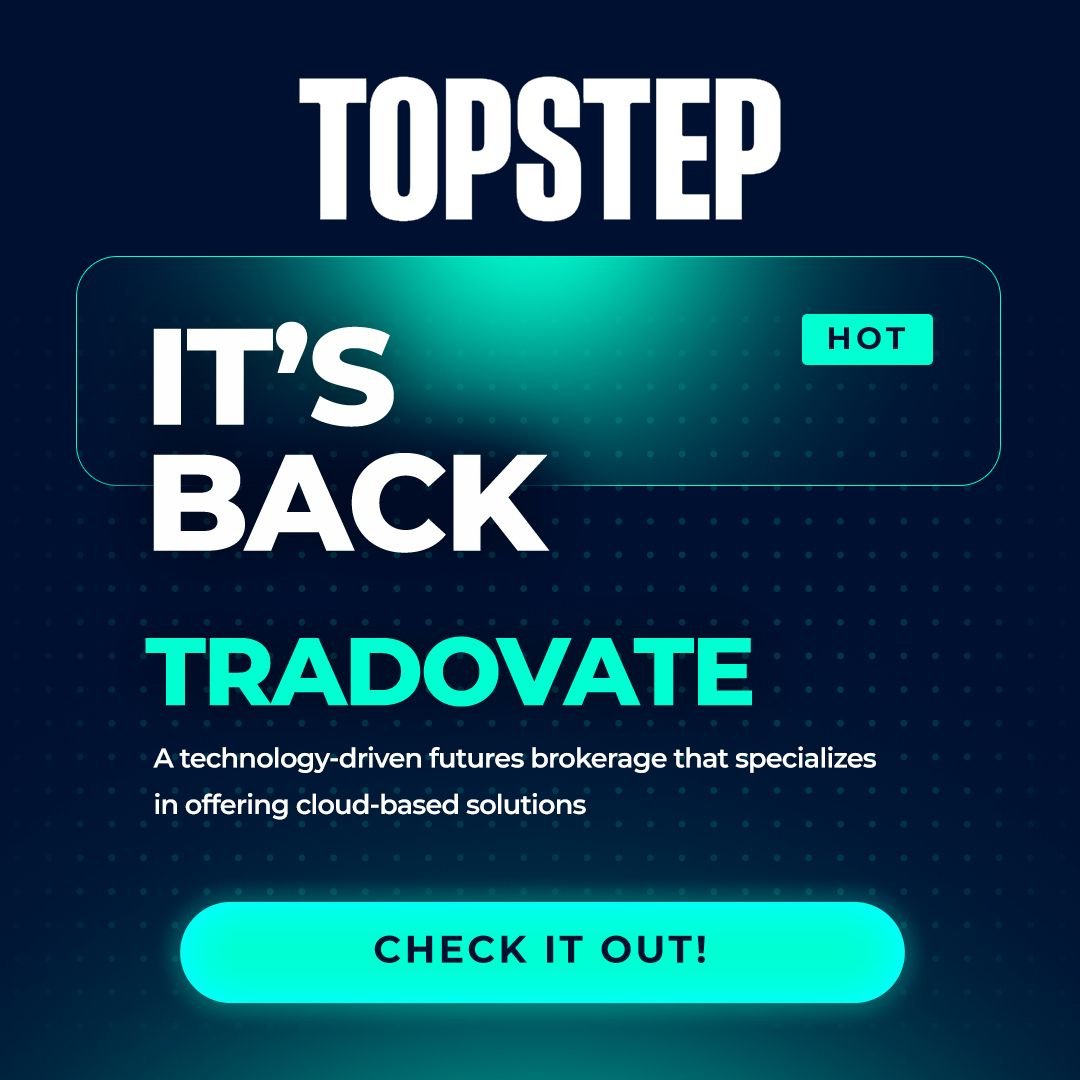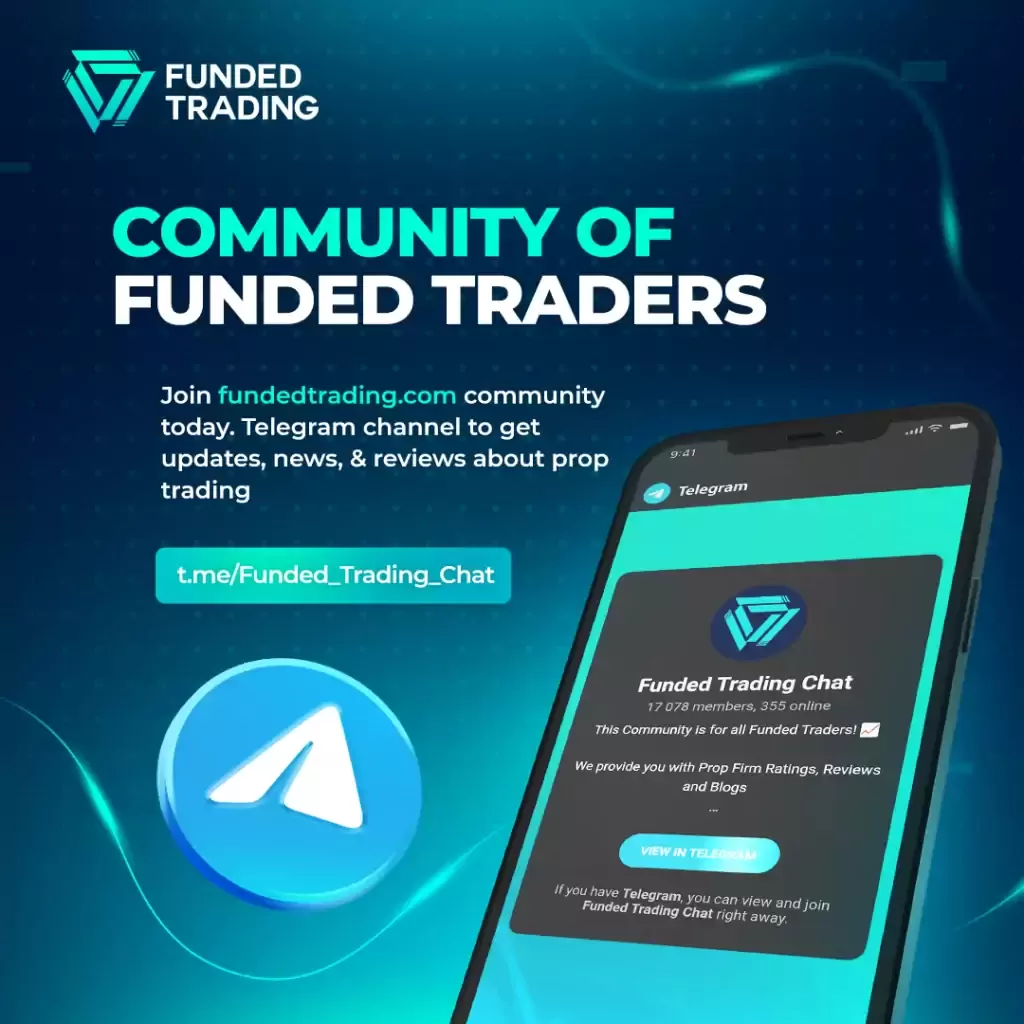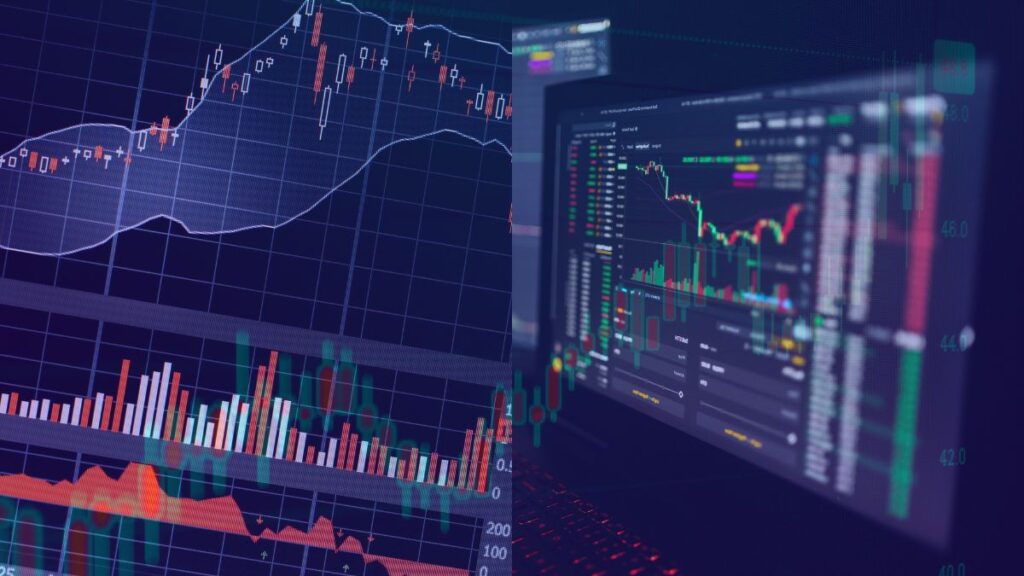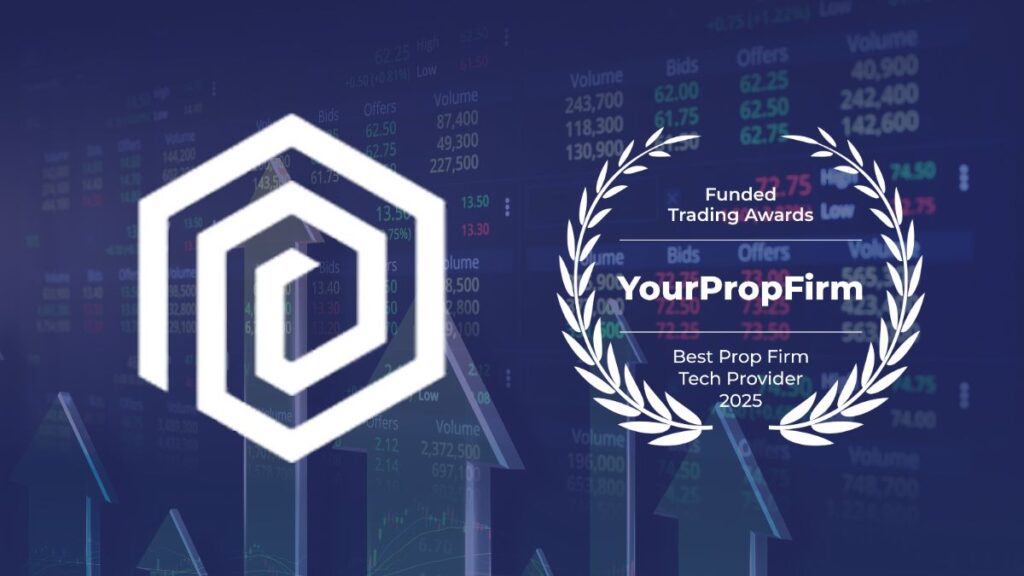Introduction
Great news for futures traders: Tradovate is back on TopStep! If you’re considering purchasing a new Trading Combine®, this update is crucial for you. However, it’s essential to note that refunds are not available for those who wish to switch platforms, as Tradovate operates on a different data provider.
Now, you can trade TopStep using either Tradovate or NinjaTrader—but setup’s confusing if you don’t know the steps. This guide breaks it all down, including fees, login errors, and how to link your TopStep account to both platforms in 2025.
If you’ve ever wondered:
- “Does TopStep use Tradovate?”
- “How do I connect TopStep to NinjaTrader?”
- “Why am I seeing ‘Account Not Specified’ errors on Tradovate?”
This is your step-by-step setup manual.
Does TopStep Use Tradovate or NinjaTrader?
Yes—TopStep lets you trade on either Tradovate or NinjaTrader, but they are completely separate setups with different logins, fees, and data connections.
When you sign up for a TopStep Combine®, you choose your trading platform. You can’t switch mid-Combine without purchasing a new Combine—no refunds.
Key differences to know:
- Tradovate runs on its own cloud-based platform. You log in directly via web, desktop, or mobile.
- NinjaTrader requires a desktop app (Windows only) and runs through a connection with R|Trader Pro (Rithmic) for data.
👉 Important: Tradovate and NinjaTrader are owned by the same parent company (NinjaTrader LLC), but they do not share the same data feed when trading with TopStep. You cannot connect NinjaTrader to Tradovate or vice versa.
Quick decision guide:
- Want browser-based trading, mobile support, or TradingView? → Tradovate.
- Need footprint charts, DOM, or serious order flow tools? → NinjaTrader.
Both are fully supported for Trading Combine® accounts and Funded Accounts, but with different login steps, tools, and limitations.
TopStep + Tradovate: What’s the Deal?
Tradovate gives TopStep traders a cloud-based futures trading platform with full mobile support—but it comes with some platform quirks and limitations.
If you hate installing desktop software, Tradovate is your best bet. You can trade straight from:
- Any web browser
- Windows desktop app
- Mac desktop app
- Android or iOS apps
What’s good about Tradovate?
- ✅ No software installs (browser-native)
- ✅ Works on Mac, Windows, mobile—basically anything
- ✅ TradingView integration (trade directly from TradingView charts)
- ✅ Clean interface, modern UX
- ✅ Fast setup—log in with TopStep credentials and go
What’s not so great?
- ❌ No API access
- ❌ No Order Flow+ or advanced depth-of-market tools
- ❌ You cannot connect NinjaTrader to Tradovate with TopStep
- ❌ TopStep Tradovate accounts use a separate data feed—this limits cross-platform compatibility
👉 Pro tip: If you’re a TradingView trader, Tradovate is literally the only way to connect TopStep to TradingView.
⚠️ Important notice (June 2025):
Tradovate is temporarily disabled for new TopStep Combine purchases and platform switches. You can still reset existing Tradovate Combines, but new activations are paused until further notice.
Tradovate vs NinjaTrader: Which Is Better for TopStep?
Tradovate is best for browser-based, mobile-first traders. NinjaTrader is for desktop power users who need order flow, DOM, and advanced futures tools.
If you’re confused about which to pick—this table sorts it fast:
| Feature | Tradovate | NinjaTrader Desktop |
|---|---|---|
| Setup | Browser + App (Windows, Mac, Mobile) | Desktop App (Windows only) |
| Mobile Trading | ✅ Native iOS + Android apps | ❌ Not supported |
| TradingView | ✅ Direct integration | ❌ Not available |
| Order Flow+ / DOM | ❌ Limited | ✅ Full depth, footprint charts |
| Data Feed | Separate (not Rithmic) | ✅ Rithmic via R |
| API Access | ❌ None | ✅ For custom workflows |
| P&L Accuracy | ✅ Accurate in Tradovate UI | ❌ Must check P&L in R |
| Platform Fees | Free-$99/month (optional add-ons) | Free-$99/month (optional add-ons) |
| OS Support | ✅ Windows, Mac, Browser, Mobile | ❌ Windows only |
TL;DR Recommendation:
- Pick Tradovate if you:
→ Trade on Mac or mobile
→ Want TradingView integration
→ Prefer a lightweight browser-based setup - Pick NinjaTrader if you:
→ Need depth-of-market, order flow, or footprint charts
→ Run custom indicators or strategies
→ Trade on Windows desktop only
👉 Important: You cannot switch between platforms mid-Combine. If you start with Tradovate or NinjaTrader, you’re locked in unless you pay for a new Combine.
How to Link TopStep to Tradovate
Connecting your TopStep Combine to Tradovate is dead simple—but only if you follow the steps exactly. Most login errors come from missing this process.
Tradovate Setup Steps:
- Open Tradovate:
- Web browser → tradovate.com
- OR desktop app (Windows/Mac)
- OR Tradovate Pulse mobile app (iOS/Android)
- Log in using your “TopStep Account Credentials” email:
- Username = TopStep-provided (case-sensitive)
- Password = TopStep-provided (case-sensitive)
- Select the correct Trading Mode:
- ✅ If you’re in a Trading Combine® or Express Funded Account™, choose:
→ “Login to Simulated Environment” (green option) - ✅ If you’re in a Live Funded Account®, choose:
→ “Start Trading Now” (blue option)
- ✅ If you’re in a Trading Combine® or Express Funded Account™, choose:
- Verify your account name:
- Click the “Accounts” dropdown at the top center.
- ✅ If your account isn’t there → check Privacy Mode Settings.
- Fix common login errors:
- ⚠️ “Account Not Specified” = Wrong environment selected. Log out and pick the correct one.
- ⚠️ If the account name is blank → Adjust Privacy Settings inside Tradovate, then restart.
- (Optional) Activate TradingView Integration:
- Open Settings → Add-On Tools → Enable TradingView Add-On
- Log into TradingView → Go to Trading Panel → Tradovate logo → Connect
- ✅ Now you can trade directly from TradingView charts.
⚠️ Heads Up:
- Tradovate is currently paused for new TopStep Combines (as of June 2025).
- You can still use it if you’re on an existing Tradovate Combine or Funded Account.
👉 Check your TopStep dashboard for availability updates.
How to Link TopStep to NinjaTrader
Linking TopStep to NinjaTrader takes more steps than Tradovate, but once it’s set up, it’s rock solid. You’ll use both R|Trader Pro (for data) and NinjaTrader Desktop (for execution).
Step-by-Step NinjaTrader Setup:
1️⃣ Create a Free NinjaTrader Account
- Go to ninjatrader.com
- ✅ IMPORTANT: Do NOT sign up with Google or Apple. Manual email entry only.
- No brokerage account or deposits needed—this is just for the platform login.
2️⃣ Install R|Trader Pro (Rithmic)
- Download here → R|Trader Pro (Version 17.1.0.0 or higher)
- Use credentials from your “TopStep Account Credentials” email (Rithmic ID + Password)
- ✅ Settings for login screen:
- System: TopstepTrader (both dropdowns)
- Gateway: Chicago Area (both dropdowns)
- Market Data: ON
- Orders: ON
- Allow Plugins: ON
👉 You MUST launch and log into R|Trader Pro before opening NinjaTrader every session.
3️⃣ Install NinjaTrader Desktop (Windows Only)
- Download from your NinjaTrader account dashboard
- Check you’re on the latest version (via Help → About in NinjaTrader)
4️⃣ Enable Multi-Provider Mode in NinjaTrader
- Open NinjaTrader
- Go to Tools → Options → General
- ✅ Check “Multi-Provider”
- Click Apply → OK
- Restart NinjaTrader
5️⃣ Add TopStep-Rithmic Connection in NinjaTrader
- Go to Connections → Configure
- Find “Rithmic for NinjaTrader Brokerage” → Add
- ✅ Fill in details:
- Connection Name: Topstep
- Check “Connect on Startup” (optional)
- Username & Password: Same as R|Trader Pro credentials
- System: TopstepTrader
- Gateway: Chicago Area
- Check “Plug-in Mode” for market data
- Hit Apply → OK
6️⃣ Login Sequence (IMPORTANT)
- Launch R|Trader Pro first.
- Login successfully (check Market Data + Plugins = ON).
- Open NinjaTrader.
- Connect via Control Center → Connections → Topstep.
- ✅ Green circle = Connected.
⚠️ Yellow circle? → Check R|Trader settings. Most likely “Allow Plugins” is OFF.
Must-Know Rules:
- NinjaTrader doesn’t show correct Net P&L. Always check R|Trader for real-time P&L, including commissions.
- Trades on SIM101 don’t count toward your Combine. Always select the account labeled “Topstep” in NinjaTrader.
- Forgetting to open R|Trader first = No connection.
NinjaTrader Login Problems?
- ✅ “Only see SIM101” → You skipped launching R|Trader first.
- ✅ “Yellow status light” → Double-check Allow Plugins in R|Trader.
- ✅ “Login Failed” → Check for typos in R|Trader ID/Password (case-sensitive).
Common Platform Issues (Fixed)
90% of TopStep login failures come from simple setup mistakes. Here’s how to fix every common issue—fast.
⚠️ Tradovate Login Issues:
- “Account Not Specified” →
✅ You picked the wrong environment. Log out and pick “Simulated Environment” (green) or “Start Trading Now” (blue) depending on your account. - Account name missing in Tradovate dropdown? →
✅ Fix Privacy Mode Settings. Then restart Tradovate. - Still stuck on login screen? →
✅ Credentials are case-sensitive. Double-check the TopStep Account Credentials email. - Tradovate unavailable for new Combines? →
✅ Yep—as of June 2025, Tradovate is temporarily disabled for new Combines. You can only reset existing accounts.
⚠️ NinjaTrader Login Issues:
- Only see SIM101 in NinjaTrader? →
✅ You forgot to open R|Trader Pro first. NinjaTrader won’t connect without it. - Yellow connection light in NinjaTrader? →
✅ Check R|Trader → Allow Plugins = ON. Also verify Market Data is ON. - Login Failed error? →
✅ Check that R|Trader credentials (not NinjaTrader login) are used. They are case-sensitive and must be correct twice in the R|Trader login screen. - P&L looks wrong in NinjaTrader? →
✅ NinjaTrader doesn’t calculate commissions or fees accurately. Your real Net P&L is shown in R|Trader.
Pro Tip:
When in doubt, restart R|Trader Pro + NinjaTrader, check Allow Plugins, and always log in to R|Trader first. 99% of problems are solved right there.
NinjaTrader or Tradovate: Which Should You Use?
Pick Tradovate if you value speed, simplicity, and mobile or browser-based trading. Pick NinjaTrader if you’re a futures nerd who lives for depth-of-market, order flow, and desktop precision.
✅ Choose Tradovate if you:
- Want browser or mobile trading (Mac users, this is you)
- Use TradingView for charting and execution
- Hate installing software and want a clean, lightweight interface
- Don’t need deep order flow tools or API access
✅ Choose NinjaTrader if you:
- Need footprint charts, DOM, and order flow tools
- Prefer desktop-based trading with full customization
- Want to run advanced strategies, custom indicators, or API workflows
- Are a Windows-only trader (Mac users = out)
⚠️ Important Reminder:
Once you pick a platform for your Combine, you’re locked in. Switching between NinjaTrader and Tradovate requires purchasing a new Combine. No refunds.
Final Take
Both platforms are legit for TopStep traders, but they serve two completely different types of traders.
- Tradovate = Fast, simple, mobile-friendly.
- NinjaTrader = Heavy-duty, data-driven, pro-level tools.
Either way, now you know exactly how to link, trade, and avoid the most common errors.
Tradovate and NinjaTrader: The Acquisition
In 2022, NinjaTrader Group, LLC, a leading provider of trading software and brokerage services, acquired Tradovate Holdings, LLC for $115 million. This acquisition has further strengthened Tradovate’s position in the market, making it a part of a well-established trading technology provider.